Signority Integration with Microsoft Sharepoint and Office365
Signority’s integration with Microsoft SharePoint and Office365 allows you to send files from Microsoft directly to Signority to sign. Signed files will then be automatically saved into the same location as the original files. To take advantage of this feature, make sure that your company has set up and enabled the integration.
To start off, log into your Office account, and then locate the document(s) you wish to have signed. In the top-side menu, find the “SignorityHandler” option, and select “Sign with Signority”.
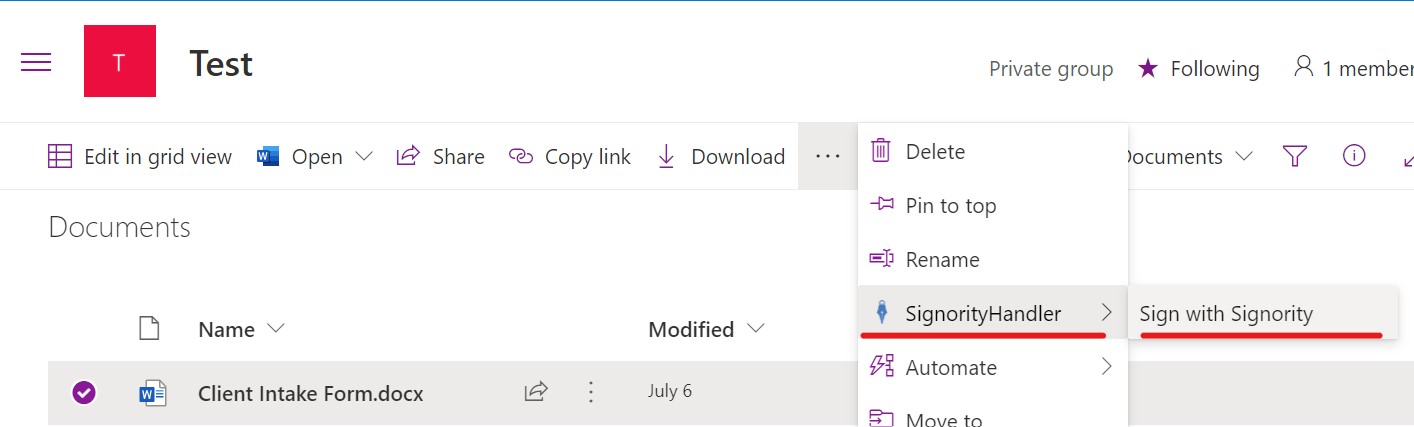
You will be taken directly to Signority’s document editor page, where you can prepare the document(s) you selected for signing. From here, the sending and signing process is very similar to that of a regular document.
Once the document has been finalized, its PDF version will be saved in the same place as where the original document came from.
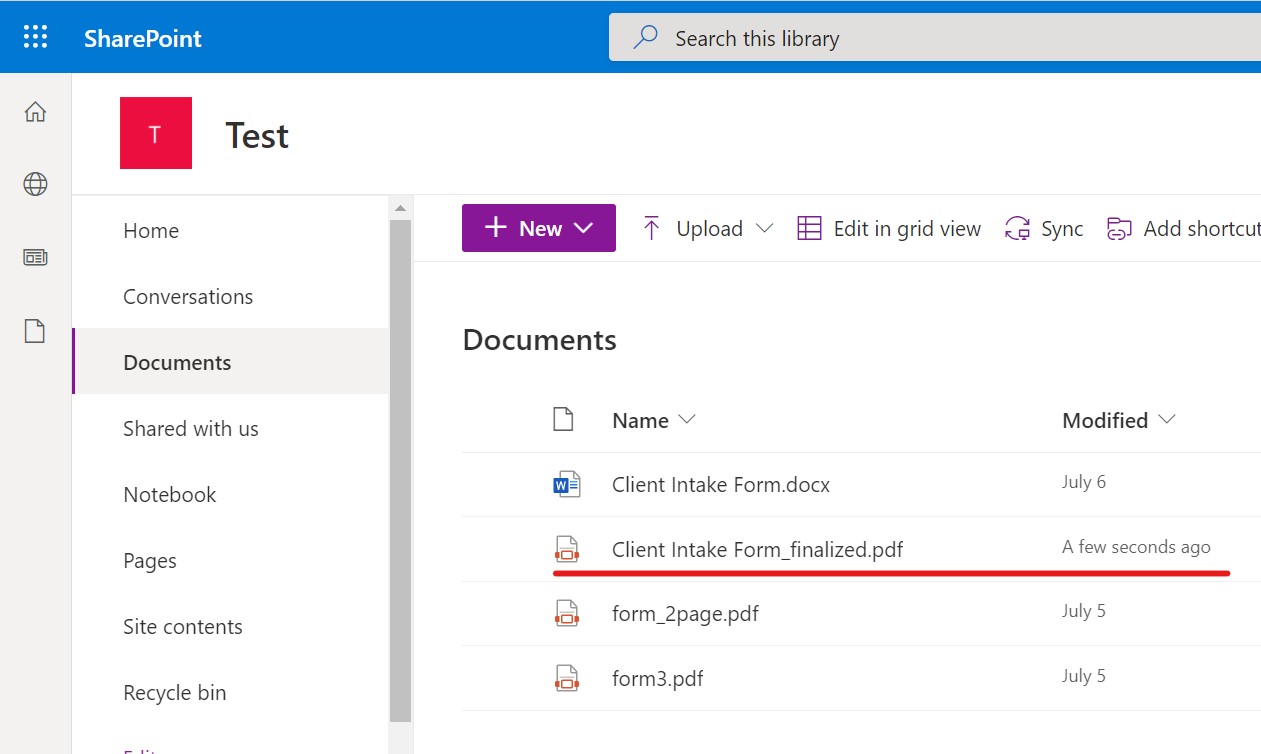
And that’s how to use the Signority integration with Microsoft SharePoint and Office 365 to send documents for signing!
For more details, check out our video tutorial:

