Cancelling documents
If you have a document out for signing that is In Progress that you would like to cancel, Signority’s cancel feature lets you do that. To access the feature, login to your Signority account. Then navigate to Documents and locate the document you would like to cancel. Select the document by clicking on the checkbox next to its name. Then at the top of the page, locate the Cancel Signing button. After clicking on this button, a dialog will popup on your screen. Here, you can choose the type of cancellation that you would like to perform. There are three choices:
- Cancel & Send email
- Cancel & No email
- Resend Signing Request
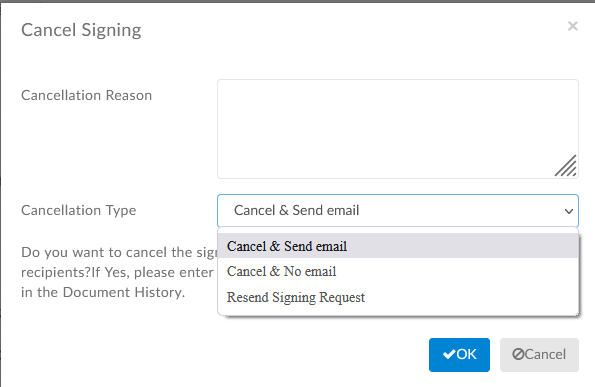
Cancel & Send email
This will cancel the document’s signing workflow. To use this option, you must input a cancellation reason. All recipients will receive an email notification that the document signing has been cancelled containing the cancellation reason. The document status will be changed to “Cancelled”, and recipient editing access to the document will be removed. The cancellation reason will be included in the audit trail of the cancelled document.
Cancel & No email
This will also cancel the document’s signing workflow, but will not notify the recipients of the cancellation. Recipient access of the document will still be removed, and the document’s status will be changed to “Cancelled”.
Resend Signing Request
This will cancel the current document signing workflow, removing recipient access to it. However, it will immediately create a copy of the document containing all the tags and resend the signing request from the beginning of the workflow.
If you have any questions, you can email us at support@signority.com, or call our toll-free at 1-833-222-1088.

