Users and Teams Page Overview
Available with: All Team Plans
The Users & Teams page is accessible for Billing Admins, Super Admins, and Team Admins through their Admin Dashboard console in the left hand sidebar menu. For Doc Admins and Regular Users it may be accessed through their main Dashboard sidebar menu.
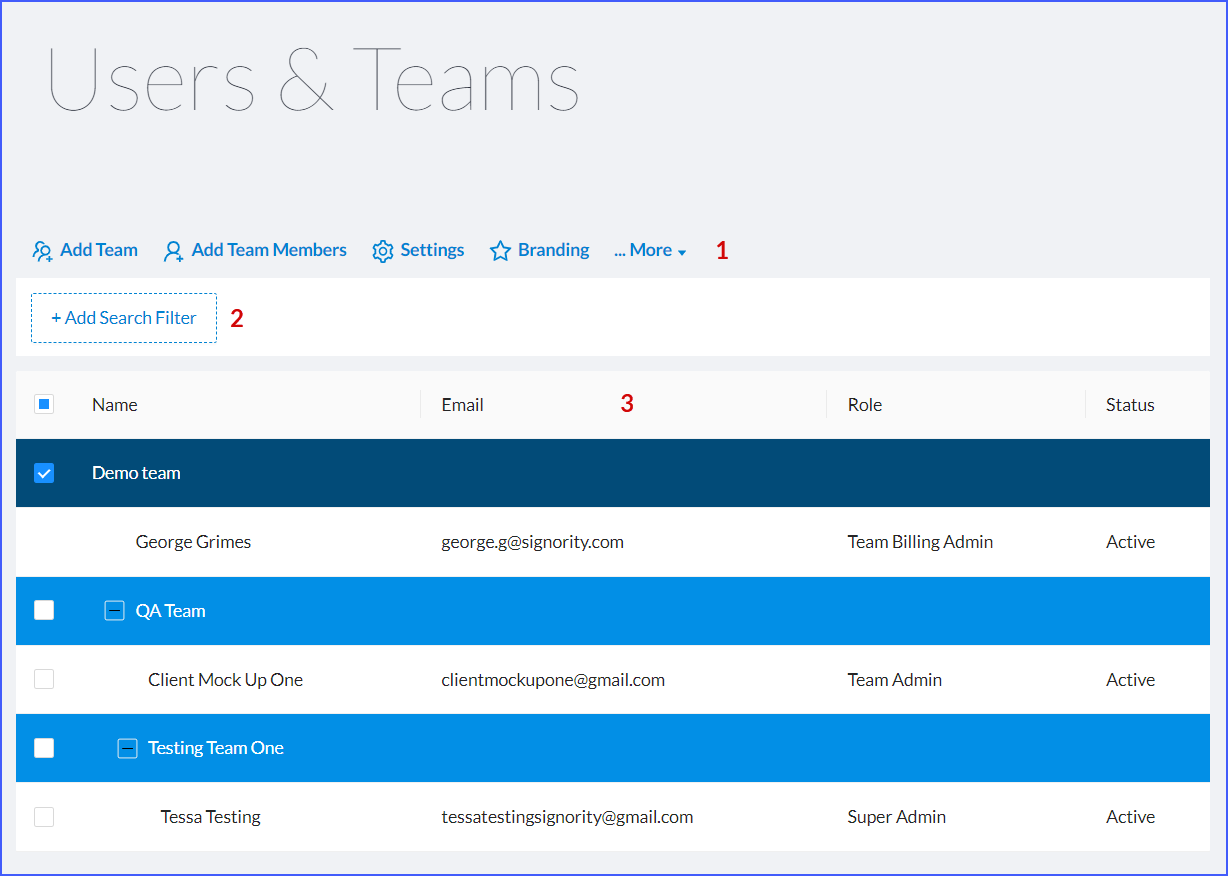
-
- This row offers the following menu of options:
- Add Team: Is where you can add a team to your account or add a subteam to another team.
- Add Team Members: allows you to add a team member to any team/subteam and will send them an invite to join the platform.
- Settings: Is where you will set up your Global Settings or Team Settings depending on your role.
- Branding: Will only be accessible by Super Admins (and currently Billing Admins). Branding includes uploading your logo, email customization, etc.
- More: has a submenu that includes that is dependent on whether you are editing:
- A team ( rename, move, delete, or edit)
- A team member (change role, reset password, transfer documents, move, delete, or edit)
- Add Search Filter allows you to filter this page by:
-
- User name
- Team Name
- Role (Regular User, Team Admin, Doc Admin, Super Admin)
- Show All Users
- Show All Teams
-
- The Main Data Table lets you see:
- Name (Team or User)
- Email Address of users
- Role of the user
- Status of the user
- This row offers the following menu of options:
