Delete Multiple Teams
Delete Multiple Teams
To delete multiple teams at once the process is very similar to deleting a single team. On the Users and Team page you have to multi-select the teams you want to delete using the checkboxes next to their names. You can see below that we have selected Testing Team One and Testing Team Two to delete.
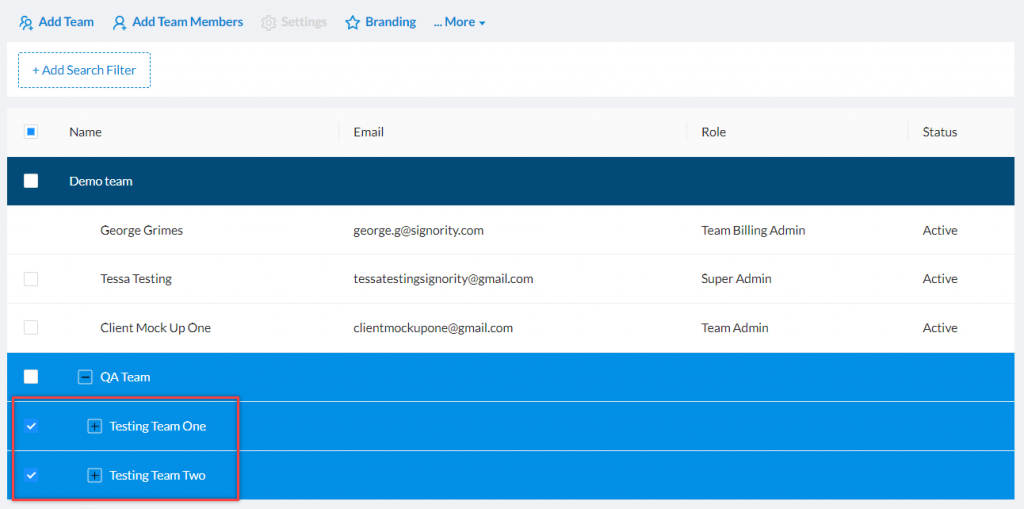
Then in the top menu click on More (1) and in the submenu choose Delete (2).
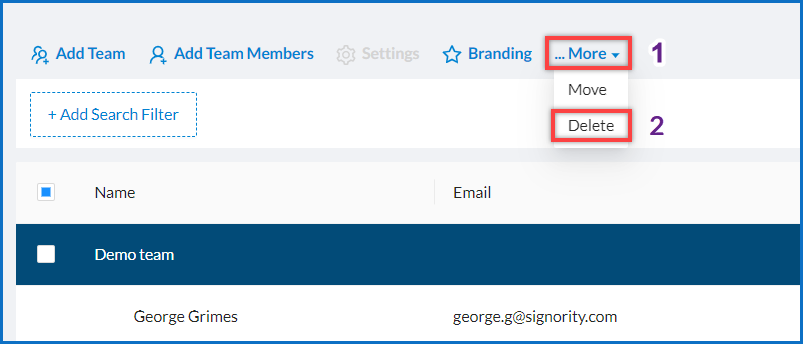
If you do not have any users or subteams assigned to the teams you have selected then you will receive the pop up window asking you to confirm the deletion of the team from the system.
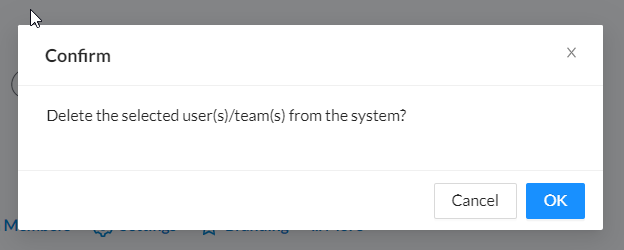
Click on OK and your teams will be removed from your account.
Note: To delete one or more teams, the team(s) may not have any subteams or users assigned to it.
Otherwise you will receive an error message like below.
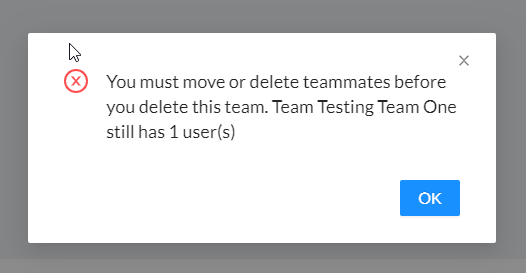
Reassign or delete any subteams or users still associated with the team and then repeat the process.

