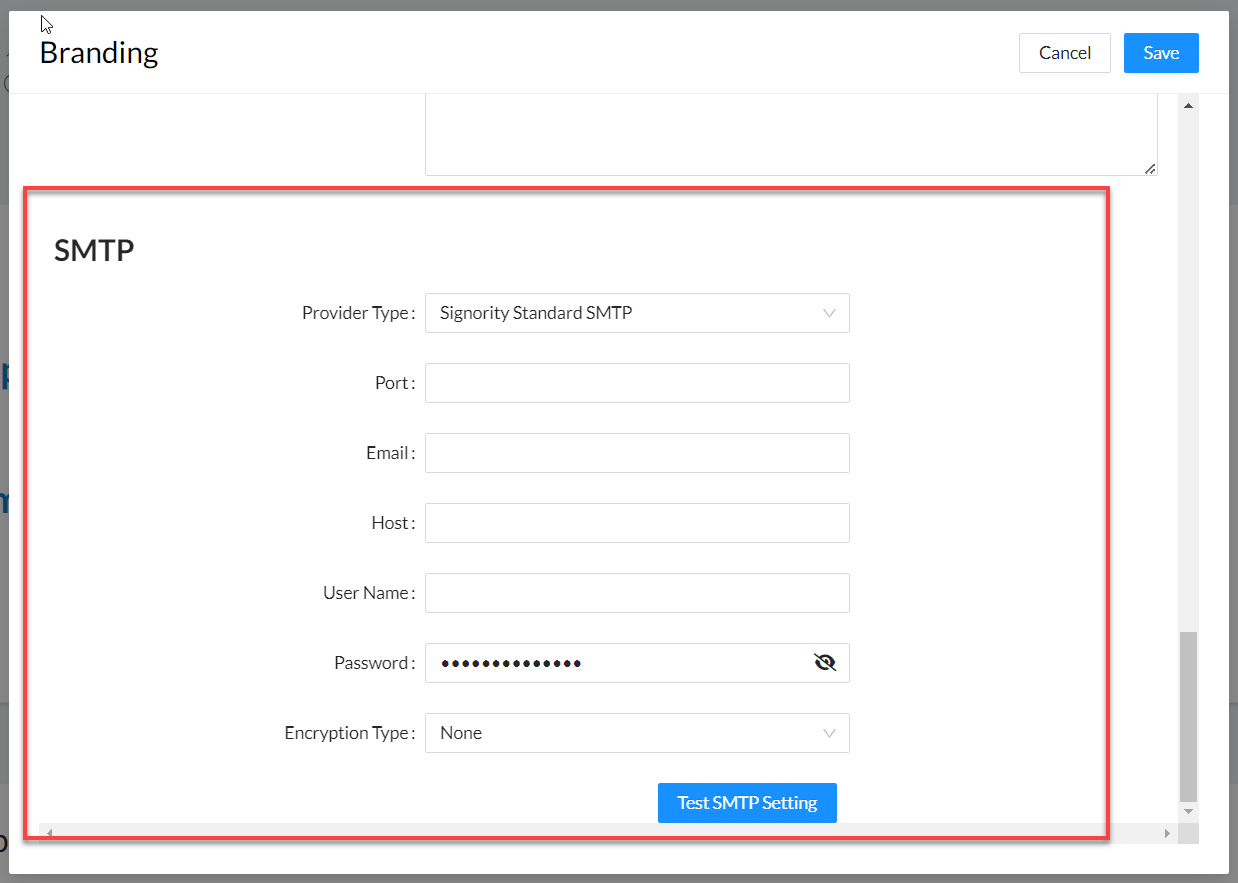Branding Overview
Available with: All Team Plans Role: Super Admin
This page will give you an overview of the Branding content you can enter within Signority.
Your Branding section can be found in your Admin console. From your Dashboard you can click on “Admin” in the left sidebar menu.
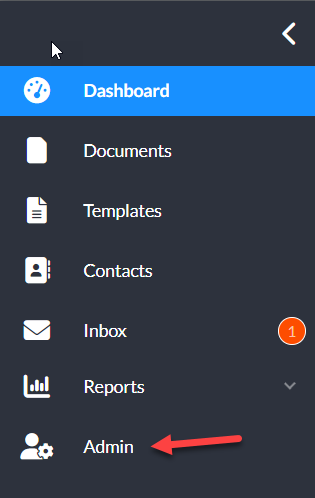
In your Admin console, or dashboard, in your revised sidebar menu you will see Branding (or if you have the menu collapsed click on the Star icon)
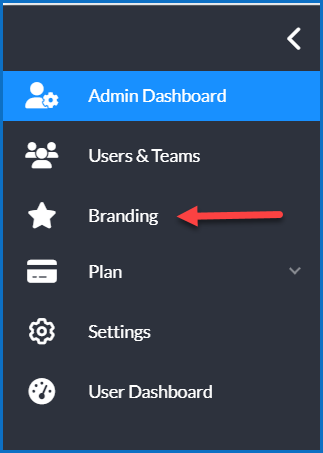
A modal window will appear and the first section you will see is where you will:
- Put your Company Name
- Check the box for company branding – this allows you to upload your logo
- Click on the boxes to upload your logo (one for the email notifications and one for the signing page)
- Details of the optimal image size for each logo
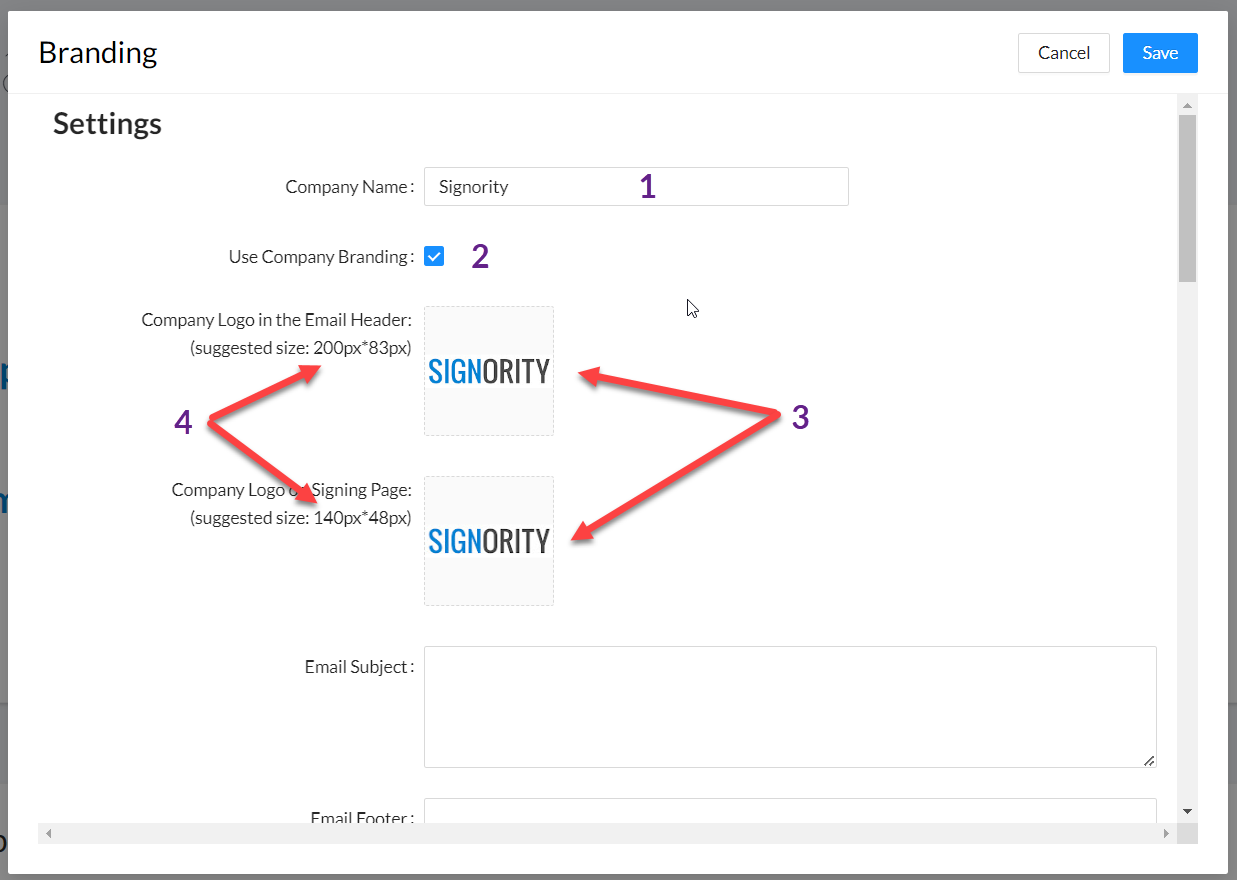
The next section is where you will enter any default information for your email notifications.
- Email Subject: this will override Signority’s default email subject line.
- Email Footer: this will override the default content Signority has in email footer.
- Email Signature: here you can set a default email signature that, if locked, will override user signatures.
- Email Tagline: this line appears under your logo and can be used to enter your company’s tagline.
- Signer Help Content: this is where you can enter information to assist your signers in the signing process.
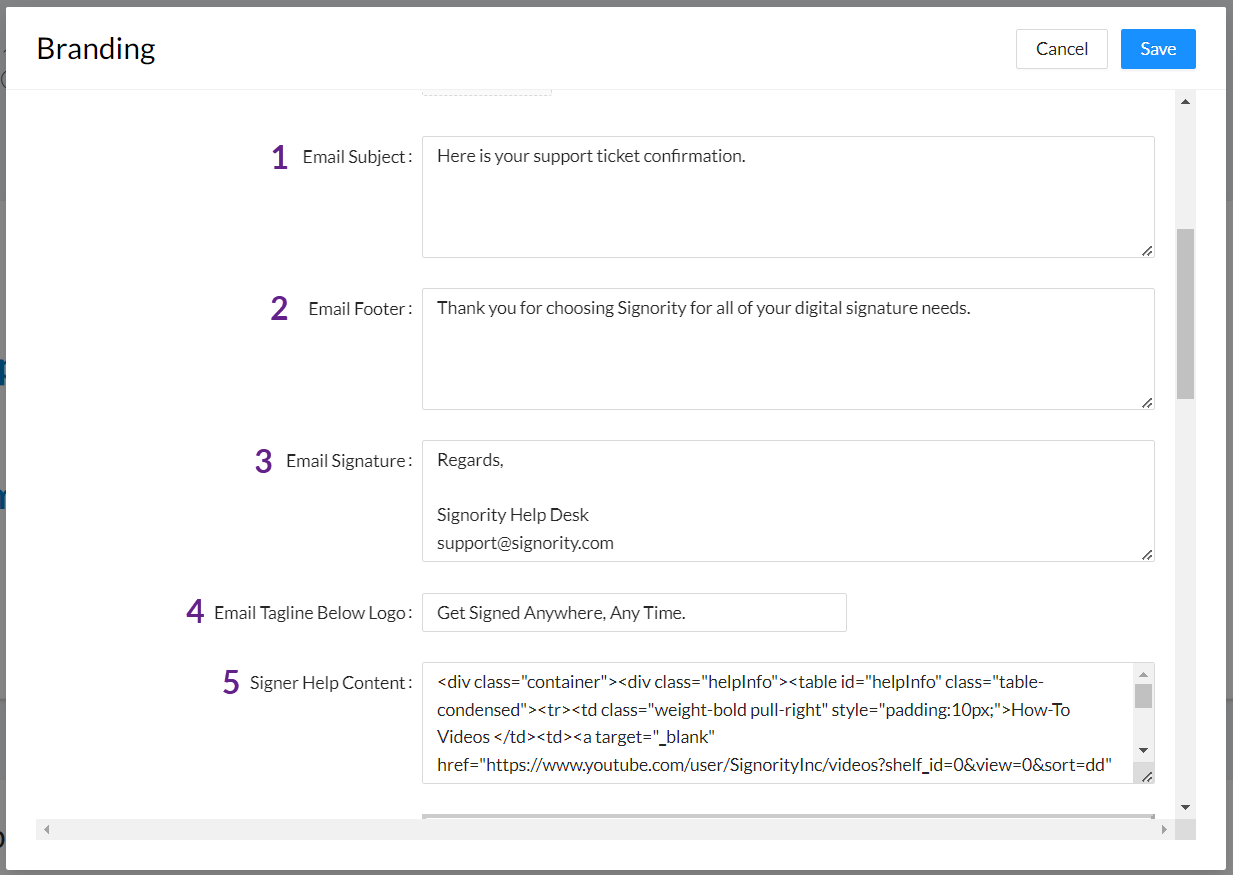
After the custom content you can enter, you will see a preview of your email with the tagline (1), signature (2) and footer (3). In our sample we left the default footer content.
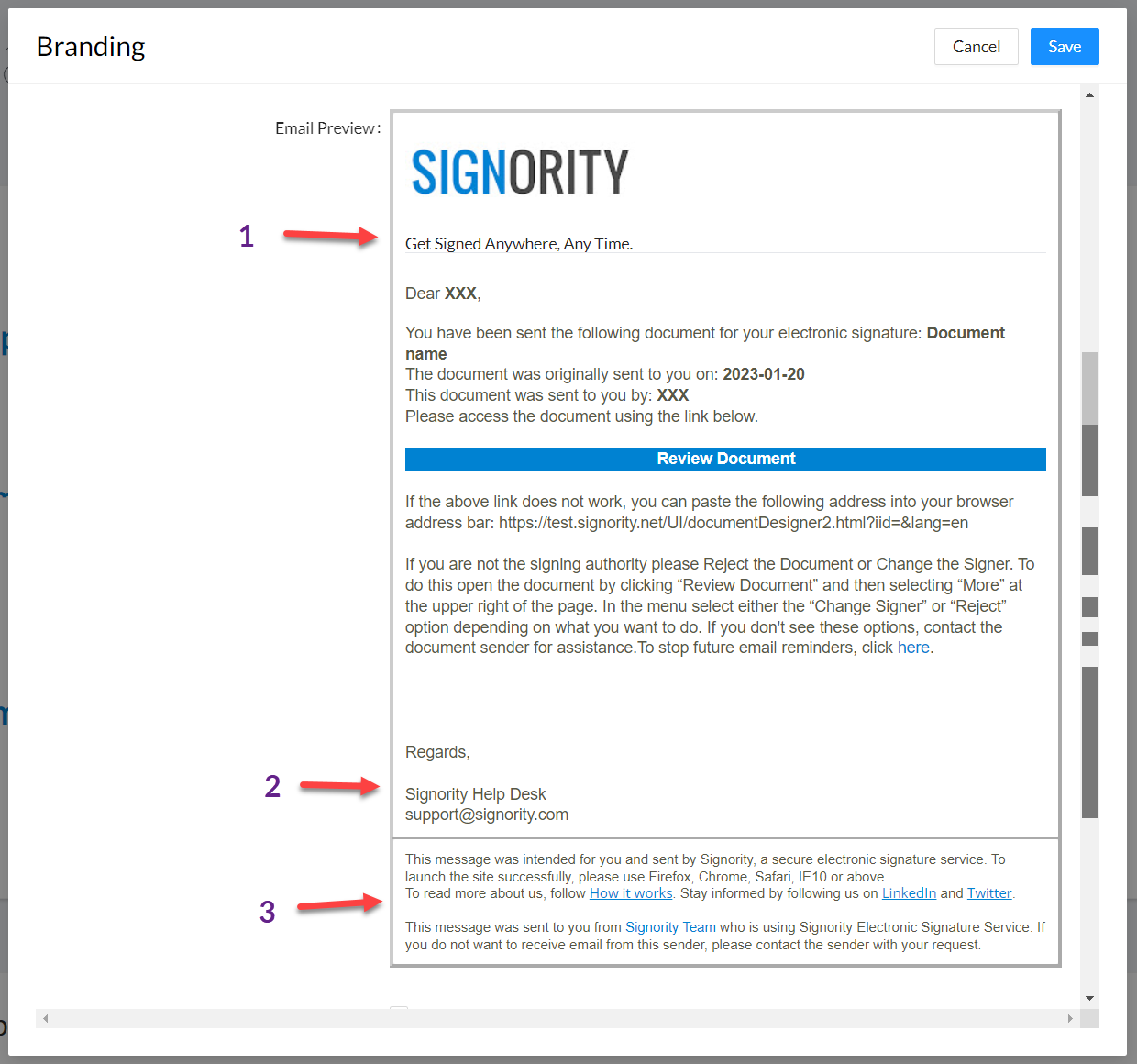
Next you have the Terms of Service. The terms of service entered here will appear with the Signority Terms of Use. (you must contact Signority if you want this feature enabled fully)
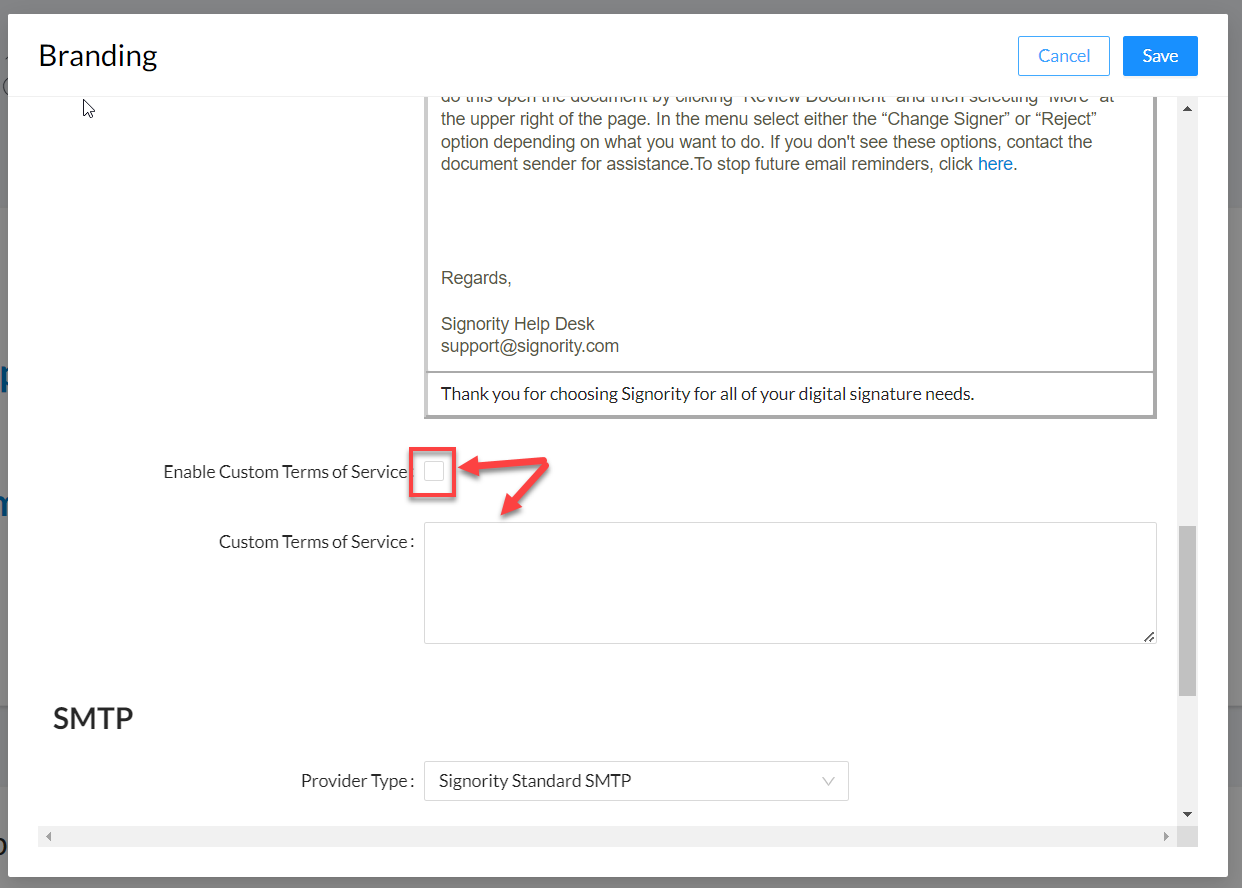
Lastly we have the SMTP protocol section. This will allow you to have all email notifications go through your servers rather than Signority’s. Doing this will have the emails come from you and not us. I.e.: Don Harbour (contracts@yourcompanyname.com) and not Don Harbour (secure@signority.com).