Signer View Options Overview
Available with: All Plans Role: All Users
Signer View is the document specific version of ‘Signer Options’. They allow a sender to restrict the signers ability to perform certain actions when signing the document.
Leaving the option unchecked will allow the signer to access that option. If it is checked, as shown with the “Hide thumbnail button” below, the option will be hidden from the signer.
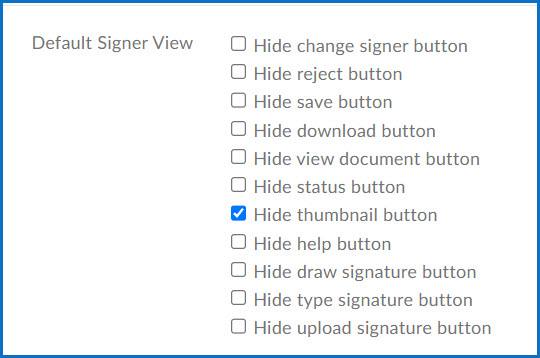
Here is an explanation for each option:
Hide Change Signer Button
Change Signer allows the signer to do exactly what it says, it allows them to reassign their tags in the document to another signer, i.e.: A husband may change it so that his wife will sign the document. At this time Signority will ask for her name and email address to forward the document. If you do not wish them to be able to change the signer, check the box beside this option.
Hide Reject Button
This option will hide the Reject option. This option allows the signer to reject, this action will let you know that they have decided not to sign the document. You can set what the workflow will do next in the Global Settings. By the “Hide Reject Button” option you will see the dropdown with three (3) options, as in the image below.
Hide Save Button
If the Hide save button option is checked, the recipient will not have the ability to save their progress as they are undergoing the signing process, and will have to either fill out the entirety of a form in one session or start over the next time they access the document.
Hide Download Button
Upon selecting the Hide download button option, the signer will not have the option to download the document that they are currently signing.
Hide View Document Button
When the Hide view document button option is checked, the signer will not be able to see the document again after they have signed it.
Hide Status Button
If the Hide status button option is selected, the signer will be unable to view the document’s ID, GUID, name, Creation date, Expiry date, Recipient list, and history while information about whether or not other recipients have signed will also be unavailable.
Hide Thumbnail
If the Hide thumbnail option is selected, the signer will no longer see the thumbnail summary showing how many pages there are in each file that makes up the document.
Hide Help Button
If the Hide help button option is selected, the signer will no longer see the help button located at the bottom right side of the page.
Hide Draw Signature Option
If selected this will hide the Draw tab on the Signature box when they click to sign the document, preventing them from using their finger or stylus to apply their signature.
Hide Type Signature Option
Checking the box for this option will hide the Type tab on the Signature box when they click to sign the document, preventing them from typing their signature.
Hide Upload Signature Option
This will hide the Upload tab on the Signature box when they click to sign the document, preventing them from uploading an image of their signature to use to sign the document.
