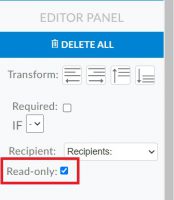Sign Date Tag
Available With: All Team Plans
The Sign Date Tag will auto-connect to the Signature tag that has been assigned to the same signer it is. When the signer enters their signature the date tag will automatically populate with the date the signature was applied. This tag is locked as ‘read-only’, so the signer cannot modify or manipulate the date that appears.
To use the Sign Date Tag:
- You will find it in the Tag Selection on the left side of the Document Design Page
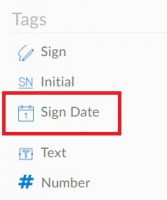
- Once you have placed the tag, it will automatically assign itself to the Signature Tag of the signer it is associated with, as shown below.
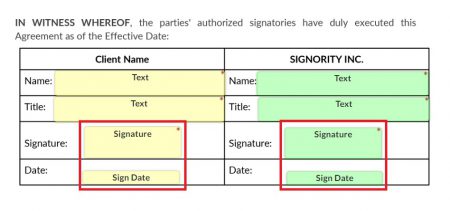
- Once the signer applies their signature that day’s date will appear in the Sign Date Tag and will be locked and not editable by the signer.