Enabling Auto-Search for Anchor Text
Available with: Standard Team & Custom Plans Users: All Users (if activated by Admin)
Save time by enabling the auto-search feature for Anchor Text. This will allow you to skip having to remember to check the box “Add tags automatically based on anchor text” when creating a new document or template.
Note: You must be a Billing Admin or Super Admin in order to enable/disable this feature.
How to enable auto-search for anchor text:
- In your Sidebar menu select Admin.
- Click Settings in the Admin Console sidebar menu and then Global Settings.

- Once your Global Settings modal window pops up select Document (1).
- In the list of options enable the “Enable “Anchor Text” import by default when adding new files” option, as seen below (2).
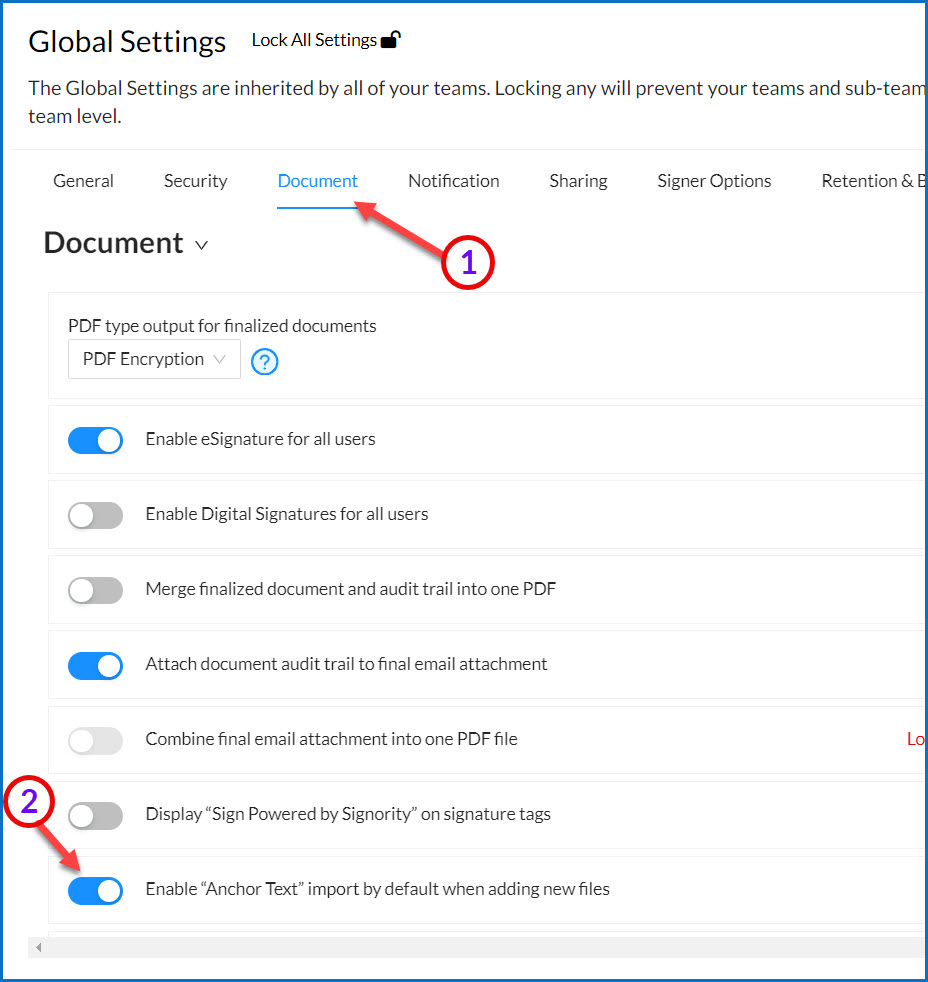
- Click Save on the top right of the Global Setting window.
Doing this will auto-check the “Add tags automatically based on anchor text” option in both the new document and template creation processes, as seen below.
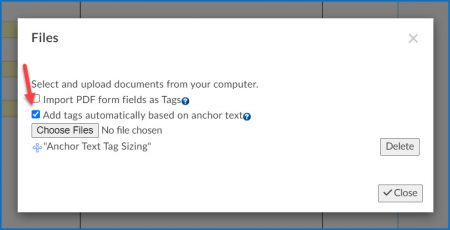 |
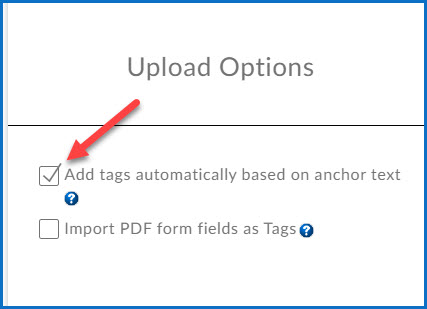 |

