Masking Sensitive Information using Masked Text Tags
When working with documents online, a document sender may need to obtain highly sensitive Personally Identifiable Information (PII)—like credit card numbers, social insurance numbers—from their recipient. Senders can maintain high standards of privacy and security while obtaining such sensitive information by using the Signority Masked Text Tag.
The Signority Masked Text Tag is like a regular Text Tag, and senders can request any type of information from a recipient using the Masked Text Tag. In order to use the Masked Text Tag, simply drag and drop the tag from the left-hand side list of tags onto the document in the appropriate place.
Once you drag and drop the tag, a popup window will appear, prompting you to change the name of the Masked Text Tag to something more recognizable. This is especially important if you are requesting more than one piece of sensitive information, since you will be retrieving the masked information through a .csv file.
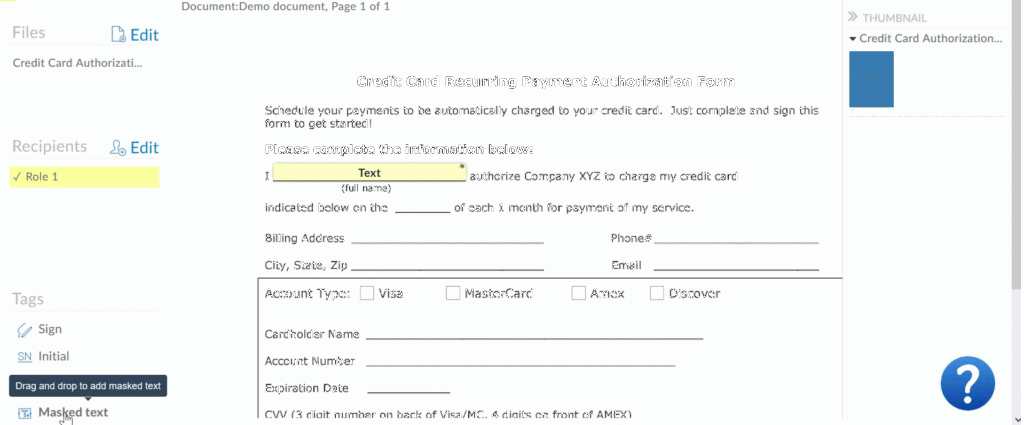
Sending out a document with a secure masked field works the same way as any other document.
On the recipient side, a recipient can enter in the requested information into the tag area. Once the recipient clicks away from the tag, any content entered into it will be hidden with the tag’s name, followed by asterisks. At any point in time before finalizing the document, the recipient can click the tag, review the information that was entered, and edit as needed.
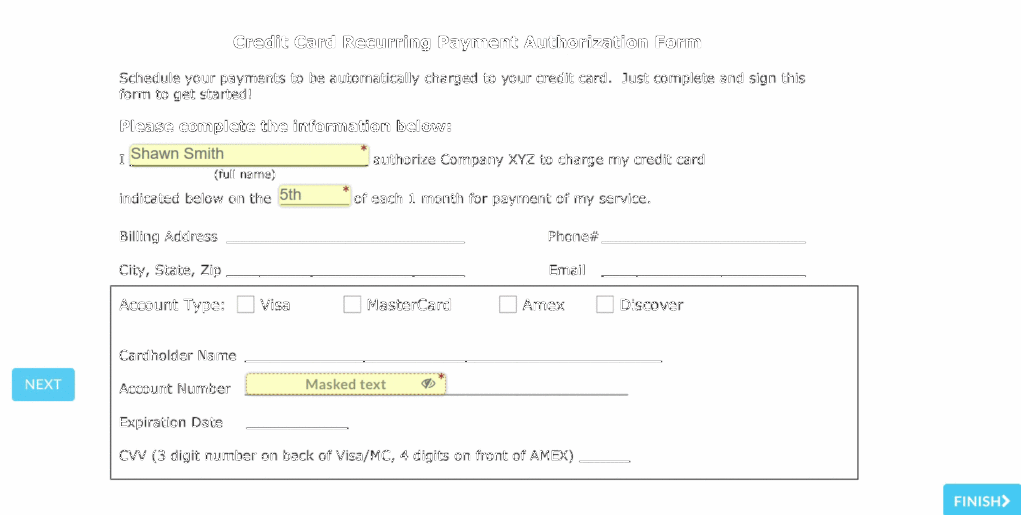
Once the document has been finalized, you can access the finalized PDF document either from the email notification that you receive, or you can access the document from your Signority account. The finalized PDF will have the content entered into any masked tags encrypted and hidden. In order to access the sensitive information, you will need to navigate to the document under the “Documents” page in your account, and click on the Document Title to view the document. In the page to view the document, click on the “More” dropdown menu in the top right corner. You will see an option to “Export masked tags to .csv file”.
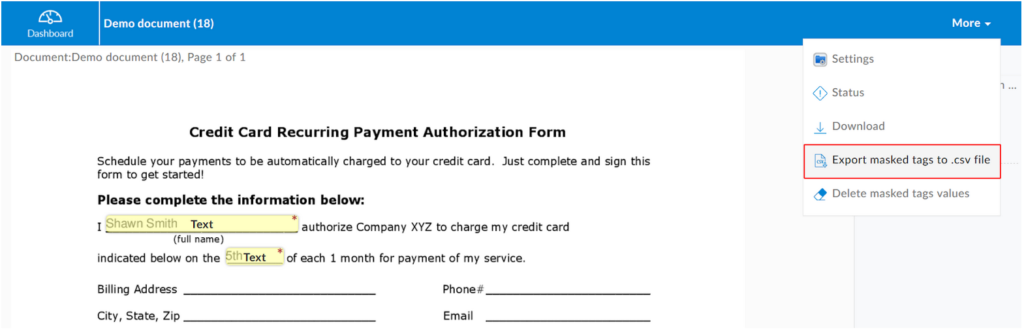
Clicking on this option will automatically download a .csv file containing the information stored in the Masked Text tag(s).
Once the requested sensitive information has been recorded and stored securely, you will have the option to permanently delete the masked tags values from your Signority account. In the same “More” menu, simply click on “Delete masked tags values”. You will see a popup window asking you to confirm the deletion.
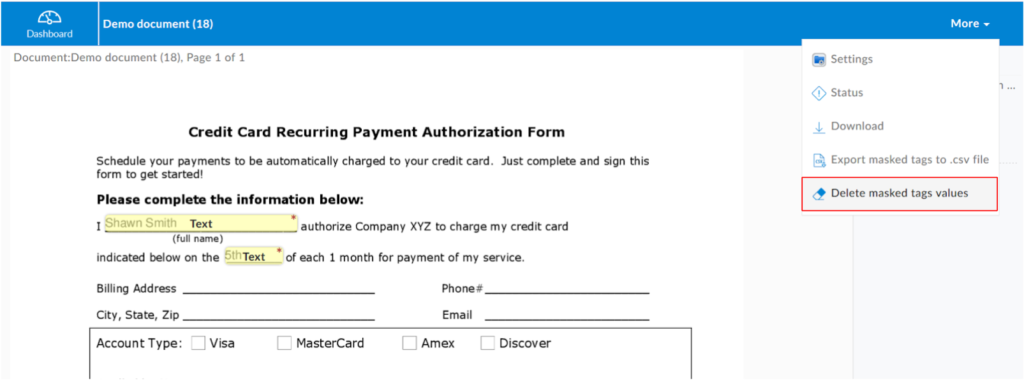
Once you have confirmed the deletion, all content that was entered into any Masked Text Tags will be permanently deleted, and you will no longer have access to it. In addition, the options to export and delete the masked tags values will no longer be available under the “More Dropdown”.
