Set a text tag as required based on a checkbox
To set a text tag required based on the status of a checkbox in a document, first ensure that you have a checkbox tag on your document. Then add you text tag. Check or rename your checkbox tag by selecting it and clicking on the gear icon.
Then select your text tag and click on the gear icon. In the window that pops up, click on the IF dropdown menu.
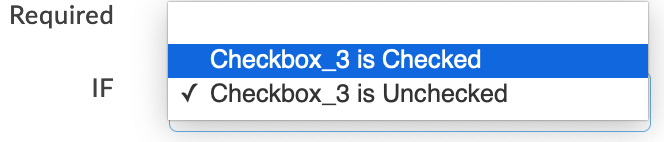
Locate the name of the checkbox tag you would like to condition on. If you want the text tag to be required if the checkbox is checked, then select “Checkbox_name is Checked”. If you want the text tag to be required if the checkbox is not checked, then select “Checkbox_name is Unchecked”.
Text tags that are set to be required if a checkbox is checked display a green flag. Text tags that are set to be required if a checkbox is not checked display a red flag.

![]()

