Template Settings: Signer View (Signer Options)
Available with: All Plans Available to: All Users
To update Template settings:
- Go to your Templates Folder
- Select the type of Template you want to update (regular, template link, bulk sign)
- Click on the name of the template you want to update
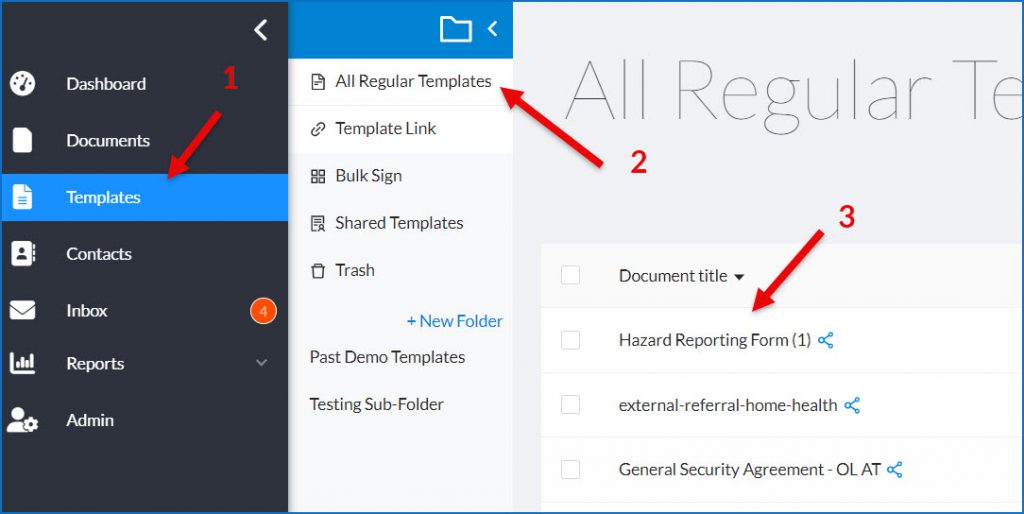
- In the template’s document design page click on Edit beside Settings in the lefthand sidebar menu
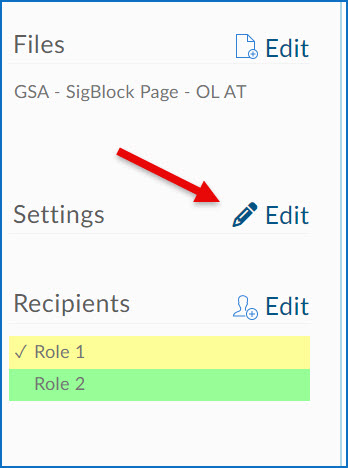
- In the window that pops up, go to the settings you want to update, I’ve chosen Signer Views in the example below. If a setting you wish to update is locked, as is the case with the Hide Download Button option below, you will have to ask an Admin to unlock it for you.
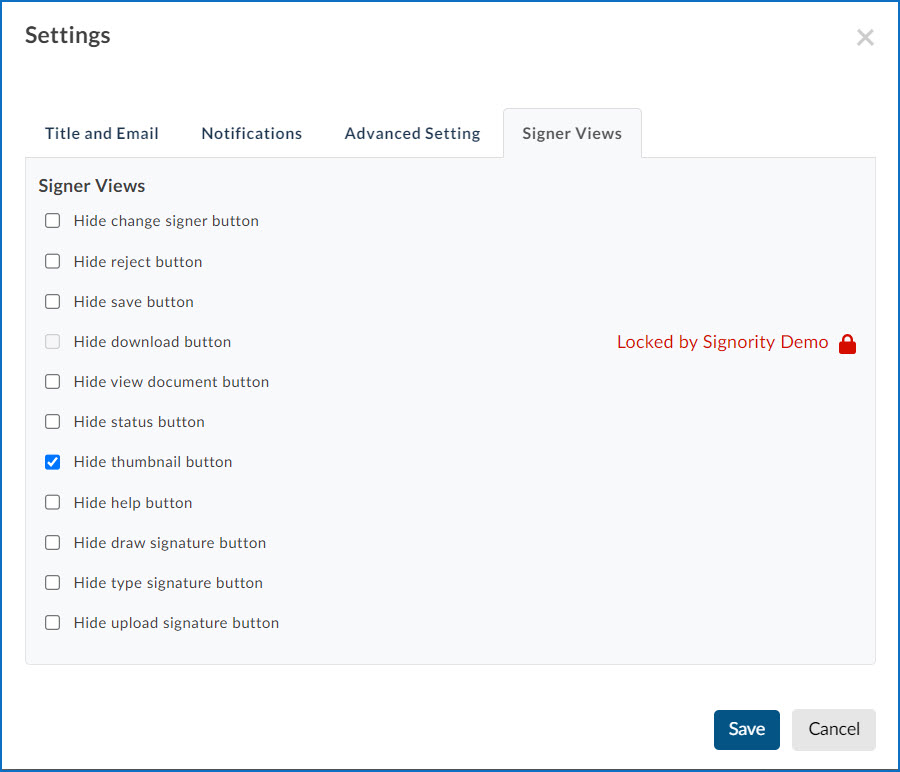
- Once the option has been unlocked update the setting and then click Save as seen below.
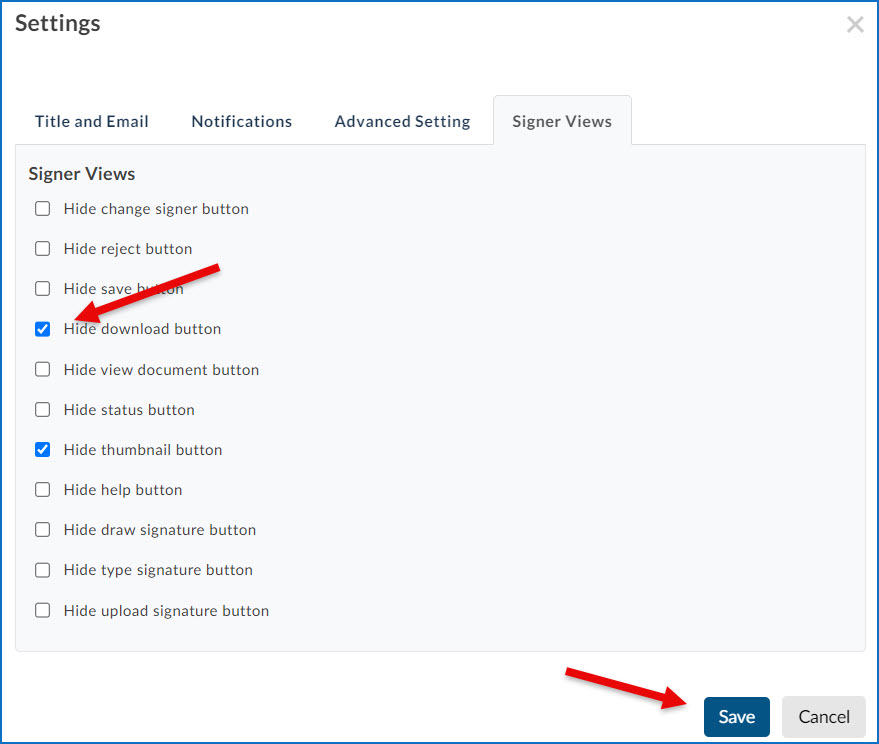
- Once you have completed this task in all the Templates you need to update ask the Admin to relock any settings they had unlocked for you in the process.

